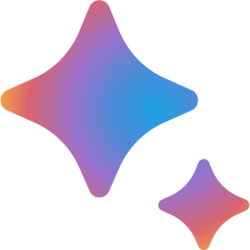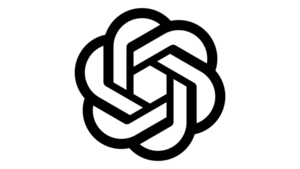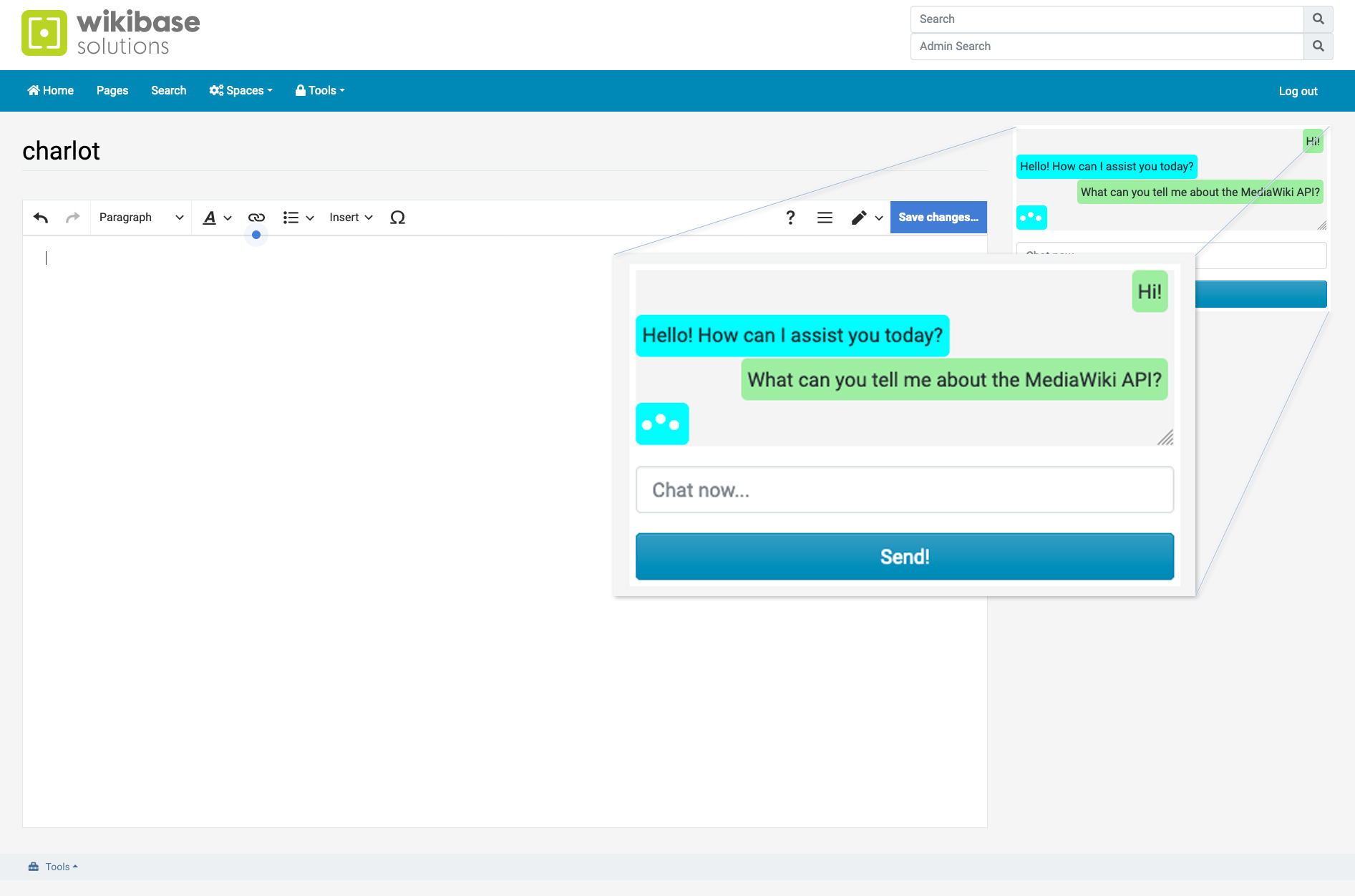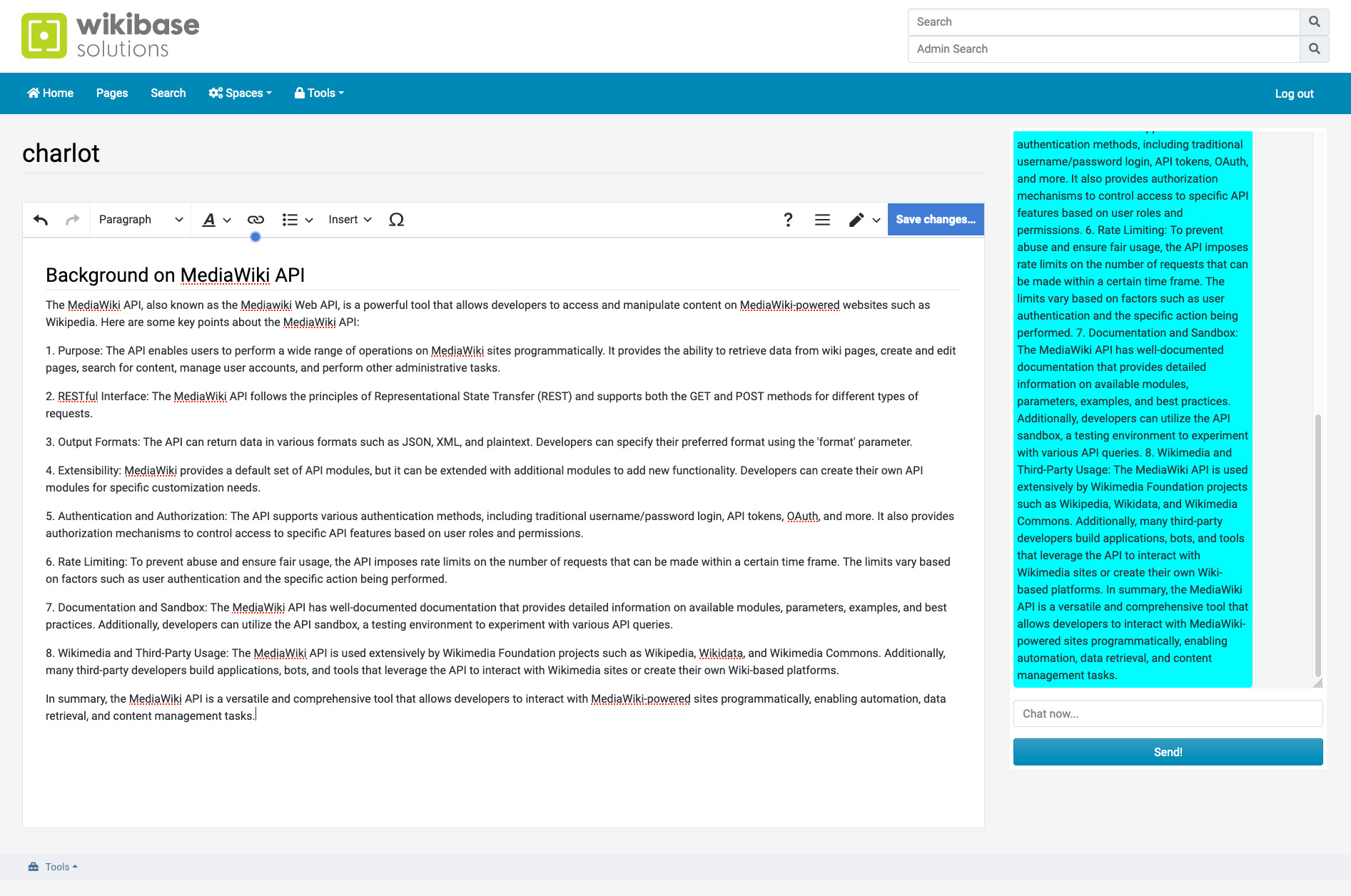Introduction
We have all heard about AI services like ChatGPT or Google Gemini (previously known as Bard). So how can you make those potentially powerful tools available for you and your wiki users, and why?
First off, I am not talking about using them for Wikipedia or similar websites. As results from these AI services cannot be verified, I wouldn't consider their result as the absolute correct truth you want to publish.
I'm more talking about using some functions of their services they are really good at. They can give you insights to certain subjects or perhaps give you a different view on a matter you are creating content for. Or let them create summaries from large documents or a chat logs.
Some use cases
To give you an idea for potential use cases, let me throw some at you to think about and we I'll go into detail for one of those use cases.
- Translations - Provide the AI service a text document and let it be translated into another language. Or take it a step further and have you audio recording be transcribed, translated or both.
- Summarize - Let the AI summarize large document or chat history from a teams meeting.
- If you have the money and resources (or setup a local server where you run these services), you could create complete language models related to all the content (or only relevant content) you have in your wiki. If you then post a question to the AI, they have your whole wiki content as a context to formulate results. This can be very powerful!
- Have an assistant, similar to the ChatGPT website, so your users do not have to leave your website to ask supporting questions.
- Let the AI create Images to illustrate content on your website (like the one on this page!)
- These are just a few use cases that popped-up for me
Let's have a look for a way to add ChatGPT for your wiki-users, so they can ask questions like they would if they went to the ChatGPT website. A very simple example, but it is a good base to build upon as your needs might grow.
It's not going to be a step-by-step tutorial where I tell you to get your open AI ChatGPT key from this url; then choose keys from the menu, click on the left button; etc.., but it will cover the things you need to think off and how to get going with ChatGPT.
|